Web Hooks
IVR Web Hook SurVo NetGet Custom Audio Prompts Post Call Action Agent Panel Lookup Distributor FormCall Initiation API
Click-to-Call Click-to-Find Me Click-to-Find Me List Click-to-Virtual Receptionist Click-to-Voice Mail Click-to-SurVo Click-to-IVR Click-to-AgentAdministration API
addonsbroadcastclicktoconference- attendee.add
- attendee.call
- attendee.details
- attendee.kick
- attendee.list
- attendee.mute
- attendee.remove
- attendee.unmute
- details
- list
- remove
- schedule
- add_number
- create
- delete
- delete_number
- delete_recorded_call
- empty
- get_findme_list
- get_phone_list
- get_recorded_calls_list
- update_list_settings
Custom SurVo Audio Prompts
Introduction
Custom audio prompts allow you to dynamicaly choose which audio file to play in a SurVo question when using a Click-to-SurVo or from a SurVo NetGet response. This gives you the power to create a single SurVo with one or more questions using recorded audio files that you can change on the fly. You can even access audio files from other building blocks such as Find Me and hold music. For uploading recordings via API to be used with Custom Audio prompts, see the Recording Upload method
Configuring the SurVo
Start by editing a new or existing SurVo question
Check the "Use Wav File" checkbox
From the "Wav file" menu select "Parameter"
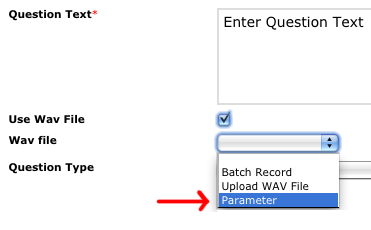
Configure the rest of the prompt as you normally would and click Save. A new screen will appear where you can name the parameter. The name you choose here is how you will reference it in your user parameters later. Any spaces in the name will be converted to underscores.
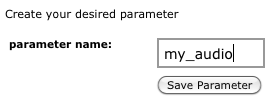
The new parameter will show up in brackets in the "Wav file" menu
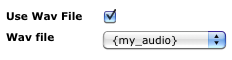
Using the New Parameter
Now that your SurVo is configured to accept an audio parameter you can access any existing audio files in your account. To do so you pass in the name of the parameter and the path to the audio file in your user parameters. The path is made up of:
/building_block/building_block_ID/file_name
The building_block is one of the services you've uploaded audio to such as SurVo or Find Me. The actual building block name to use in the path is in the table below.
| Building Block | Name for file path |
|---|---|
| SurVo | survey |
| Find Me | findme |
| Hold Music | holdmusic |
The building_block_id for the building block you are using can be found by selecting Developer Tools --> Building Block IDs.
Putting this all together if you have an audio file in a SurVo with ID 1234 and is named "example.wav" the file path would be:
/survey/1234/example.wav
If you wanted to use an audio file you had previously uploaded to a Find Me with ID 45678:
/findme/45678/example2.wav
Using the example above where we named the parameter my_audio we can use this in the user_parameters of a Click-to-SurVo:
https://secure.ifbyphone.com/click_to_xyz.php
?app=cts
&phone_to_call=8475551212
&survo_id=890
&access_key=ACCESS_KEY
&secret_access_key=SECRET_ACCESS_KEY
&user_parameters=my_audio|/survey/1234/example.wav
Using the same example as a response to a NetGet:
<action>
<app>SurVo</app>
<parameters>
<id>75</id>
<user_parameters>
<my_audio>/survey/1234/example.wav</my_audio>
</user_parameters>
<p_t></p_t>
</parameters>
</action>
You can even use a recording made by a caller on a SurVo using the unique respondent ID in the path. In this example 1234 is the SurVo ID and 7781235 is the unique ID for the respondent. The wav file A1.wav is the recording made in question 1 of the SurVo.
/survey/1234/7781235-A1.wav